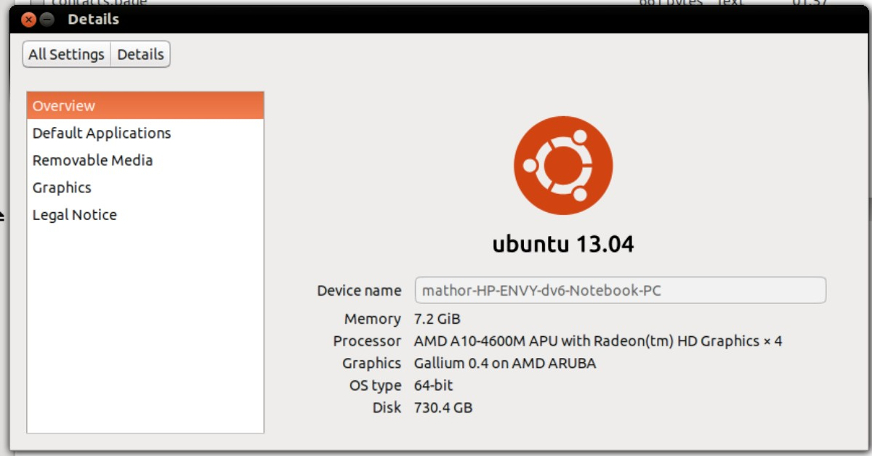As
of the 20/09/2011 a 320GB security sector has been dumped, this will
allow you to make your own 320gb hard drives. Just follow this tutorial and use the 320gb security sector, instead of the 250gb security sector if you wish to make a 320gb drive
After having a 20gb drive for the last 4 years and getting annoyed about having to constantly delete stuff I did something about it. I purchased a nice 250gb laptop hard drive for £30 and used hddhackr on it to enable the 360 to use it.
I think doing your own drive is the way to go as Microsoft charge £89.99 just for the 120gig drive here in the UK, at that price I could make 3x 250gig drives for the same price!
This guide will show you how I did that, its worth mentioning that you can also hack a 20gb, 60gb and 120gb drives, however i think doing a 250gb is the best value for money.
If you have an Xbox 360 slim you can also hack a hard drive using this guide and connect it directly to the console, have a look at the end of the guide for information on how to connect your hacked drive to an Xbox 360 slim.
Ok lets get started, first you will need to buy a hard drive to use in the Xbox 360.
Hddhackr will only work with the following Western Digital Drives:
- WD Scorpio Series BEVS/BEAS
- WD Scorpio Blue Series BEVS/BEVT/BPVT
- WD Scorpio Black Series BEKT/BJKT
- WD VelociRaptor Series
- WD AV-25 Series BUDT
As of version 1.30, Hddhackr now works with all sizes and versions of the Western Digital Scorpio Series.
You can not use another make of hard drive for this hack, it has to be one of the supported Western Digital drives.
I purchased a 250gb WD Scorpio Blue Series drive (WD2500BEVT) for around £30 at CCL Computers.
For those of you who live in the States, you can get the same drive for around $47 at Newegg.
I would highly recommend you also purchase a Western Digital Scorpio Blue Drive, you have nothing to gain by buying a more expensive drive.

The first thing you will want to do is create a bootable USB drive, for this I used a tool called Bootable USB Drive Creator Tool.
Download Bootable USB Drive Creator Tool
Unzip and load the program, be sure to right click and run as an administrator.
Select your USB drive
Set the file system as FAT
Tick quick format and Create bootable drive
Select the box with 3 dots and choose the USB Drive Boot Files\MS-DOS folder as the location.
Hit start and you will have a bootable usb drive within a few seconds.

Now Download Xbox 360 320GB Hard Drive Security Sector
Or the Download Xbox 360 250GB Hard Drive Security Sector and Download HddHackr v1.40 Build 20130303
For anyone who wants to hack a diffrent size drive here are the security sectors that can be used for a:
20gb drive
60gb drive
120gb drive
Unzip both to the USB drive you just made bootable
Be sure to rename the HDDSS_250GB.BIN to HDDSS.BIN if you are hacking a 250gb drive or HDDSS320.bin to HDDSS.BIN if you are hacking a 320gb drive.
The end result should be something like this, don’t worry you will not have an UNDO.BIN yet.

You will need to shut down your pc now, I would advise you disconnect all the other hard drive in your computer just to stop you accidently hacking the wrong drive!
Now connect the hard drive you want to hack to your computer

Power your computer back on, before you carry on it might be an idea to enter you bios configuration and ensure the SATA operation mode is set to ATA or disable AHCI depending on the options you have. On some motherboards this can also be called legacy or enhanced, if you are presented with this you want to set it to legacy. This will vary depending on your motherboard / bios.
The above appears to be the most common cause for people not been able to flash there drives.
Now tell your computer to to boot from the usb drive, this will be different depending on your motherboard, on my pc I have to press F11 then select the drive I wish to boot from.
You will find yourself at a dosprompt, type hddhackr and press enter.

All been well hddhackr will have listed all the drives in your system, in my case the drive I want to hack is number 5.

After entering the number you will be asked if you want to dump, flash or restore the firmware, select F to flash.
Type in the name of the security sector you want to flash, this will be HDDSS.BIN if you have followed this tutorial.
You will get a message saying that the information in file HDDSS.BIN does not match the drive’s firmware info. Do you want to flash the Xbox 360 compatible firmware.
Say yes to this:

You will then be asked if you also want to create partition 0/2/3 (HddHackr_v1.30 will not display any message about partitioning, this is normal)
Again say yes to this, you drive should now be hacked, congratulations!

An UNDO.BIN will have been saved on your USB drive, keep this safe as you will need it for if you ever want to restore the drive back to normal.
Opening the 360 drive enclosure
Now you need to open your Xbox 360 hard drive, you will need a Torx T6 screwdriver to do this.

You can now remove the top, the mechanism to lock/unlock the HDD-bay on your Xbox 360 console might fall out… don’t worry it’s easy enough its put back together, just look how it is in my photo below.
Now you have 4 more screws to remove, these require a Torx T10 screwdriver, you can then remove the metal case.

Now you can unplug the power and sata cable from the drive, then slide it out pulling the drive gentily up as you do so.

You should now have your original drive

If you want to restore the Xbox 1 emulator to your newly hacked drive or your save games you will need to connect your old 360 drive to your computer and boot windows.
If you dont have an old hard drive or simply want to save some time you can download a copy of Hoffmans partition 2 which he uploaded here
Download Xplorer 360 Extreme 2.
Now unzip and right click and run it as administrator.
Select Drive > Open > Harddrive or Memorycard

We are going to backup the Xbox 1 emulator so you will still be able to play Xbox 1 games on the 360.
To do this select Drive > Backup Partition 2 and save the backup.

If you want to backup your profiles, saves, arcade games, demos, dlc and videos you basically want to dump your Partition 3 > Content folder, I had to dump a few folders at the time because Xplorer 360 had random crashes for me.

Now shutdown windows, disconnect your original 360 drive and connect the hacked 250gb drive.
When windows has loaded up again load Xplorer 360 Extreme again, remembering to run it with administrator rights and select Drive > Restore Partition 2 and select the backup you made from your old 20gig drive.

It is important you just close Xplorer360 after that, massing about with anything else will corrupt Partition 3.
Now Download Xplorer 360 250gb Edition, this works fine with Partition 3 on 250gig drives, however trying to modify anything on partition 0 or 2 will just corrupt the drive!! Trust me save yourself some time and don’t do it.
If you are hacking a 320gb drive then you want to Download Xplorer 360 320gb Edition.
Also don’t use Xplorer 250gig edition on any other sized drive either, it will just corrupt the drive, same with the 320gig edition.
If you do corrupt you drive just connect it to your Xbox 360 and format it.
After you have restored any content you can now shut your pc down and put the 250gig drive in your 360’s drive enclosure, it might be an idea to test everything is working correctly before re assembling the enclosure.
The hacked drive:

Connecting to the Xbox 360 slim:
It is also possible to use your hacked drive in the new Xbox 360 slim, with the slim you are not required to insert the hard drive in any enclosure, you can simply connect it to the console.
If you want to buy an enclosure for it have a look on Deal Extreme at the HDD Hard Disk Drive Case for Xbox 360 Slim, if not just read below and connect the drive directly to your 360 slim.
First open the panel at the side, the entry way is on the right side as you look at the Xbox. If you look towards the end of the right side of the Xbox you can see 3 vents you can pull to remove the cover.

If you have the 4gb model, there will be no hard drive in this area. This is the Western Digital Scorpio Blue 250gb hard drive inside the Xbox. Be sure to make sure it’s seated. It may take some time to get it perfectly fit.

The Sata and power connections inside the slim you need to connect the drive to

A Western Digital Scorpio Blue 250gb installed in a 4gb Xbox 360 Slim:

The new 4gb Xbox 360 slim with a nice 250gb hacked drive installed:

Credit to Digiex member Nsab3001 for the slim information and photos.
Hopefully I have covered everything you should need to know to do this hack yourself, if not feel free to ask and I will try and help.
FAQ:
HDDHackr doesn't work for me:
99% of problems are caused by the SATA chipset on your motherboard or BIOS configurations such as Legacy IDE not been enabled, AHCI been enabled or Raid been active.
If you still have problems try using another computer with a different SATA chipset. It might also be an Idea to check the official Hddhackr release thread on Xbox Hacker too.
HDDHackr still doesn't work for me, can i try anything else?
You can have a look at Harcrofts tutorial on How to Flash Your HDDSS.bin in Windows. Read the tutorial very carefully and do so at your own risk.
I flashed my drive and it doesn't show in the xbox 360.
Use this tool in this thread to test/wipe the drive. Data Lifeguard Diagnostic For Western Digital Drives
Some of my save games no longer work:
The easy solution to this is to move the save game on to the memory card from the old hard drive, if it will let you. Not all saves let you move them between storage devices.
DrDrrae has posted a solution that doesn't require a memory card, Link.
I have attached CONcept and Hash Block Calculator which he says are required. Ive not tested that myself as all my game saves appear to work, fine however people have stated it works perfectly.
I restored my data back however the Xbox 360 doesn't see it?
Have a look at my post here, that explains where your files likley ended up and a solution to get them in to the folder you want.
I want to be able to drag and drop files with Xplorer 360
UAC has to be switched off for this to work, simply running the program with admin rights doesn't work.
To do this in Windows 7 go to Control Panel\User Accounts and Family Safety\User Accounts and select "Change user account settings" Now slide down to never notify and hit ok. You might need to re start your pc for the changes to take effect. Remember to enable UAC again when you are finished.
I lost my undo.bin, do you have one i can use?
Using an Undo.bin from someone else is very risky, your drive must be the exact same as the drive the undo.bin is from, otherwise you risk bricking it. Member Robide has found a collection of undo.bin files for various drives: Download Western Digital Undo.bin collection.
Rick has also created a thread aimed at collecting people's undo.bin files here. Hddhackr Undo Files Downloads & Uploads Please contribute your undo.bin if you can, Thanks.
Have success with flashing your drive?
Post your computer model & motherboard version here: Compatable Motherboards / Laptops for HddHackr
Alternative Guide.
How to hack a 250gb sata drive to work in the Xbox 360 using a Mac [Apple, OSX]
After having a 20gb drive for the last 4 years and getting annoyed about having to constantly delete stuff I did something about it. I purchased a nice 250gb laptop hard drive for £30 and used hddhackr on it to enable the 360 to use it.
I think doing your own drive is the way to go as Microsoft charge £89.99 just for the 120gig drive here in the UK, at that price I could make 3x 250gig drives for the same price!
This guide will show you how I did that, its worth mentioning that you can also hack a 20gb, 60gb and 120gb drives, however i think doing a 250gb is the best value for money.
If you have an Xbox 360 slim you can also hack a hard drive using this guide and connect it directly to the console, have a look at the end of the guide for information on how to connect your hacked drive to an Xbox 360 slim.
Ok lets get started, first you will need to buy a hard drive to use in the Xbox 360.
Hddhackr will only work with the following Western Digital Drives:
- WD Scorpio Series BEVS/BEAS
- WD Scorpio Blue Series BEVS/BEVT/BPVT
- WD Scorpio Black Series BEKT/BJKT
- WD VelociRaptor Series
- WD AV-25 Series BUDT
As of version 1.30, Hddhackr now works with all sizes and versions of the Western Digital Scorpio Series.
You can not use another make of hard drive for this hack, it has to be one of the supported Western Digital drives.
I purchased a 250gb WD Scorpio Blue Series drive (WD2500BEVT) for around £30 at CCL Computers.
For those of you who live in the States, you can get the same drive for around $47 at Newegg.
I would highly recommend you also purchase a Western Digital Scorpio Blue Drive, you have nothing to gain by buying a more expensive drive.
The first thing you will want to do is create a bootable USB drive, for this I used a tool called Bootable USB Drive Creator Tool.
Download Bootable USB Drive Creator Tool
Unzip and load the program, be sure to right click and run as an administrator.
Select your USB drive
Set the file system as FAT
Tick quick format and Create bootable drive
Select the box with 3 dots and choose the USB Drive Boot Files\MS-DOS folder as the location.
Hit start and you will have a bootable usb drive within a few seconds.
Now Download Xbox 360 320GB Hard Drive Security Sector
Or the Download Xbox 360 250GB Hard Drive Security Sector and Download HddHackr v1.40 Build 20130303
For anyone who wants to hack a diffrent size drive here are the security sectors that can be used for a:
20gb drive
60gb drive
120gb drive
Unzip both to the USB drive you just made bootable
Be sure to rename the HDDSS_250GB.BIN to HDDSS.BIN if you are hacking a 250gb drive or HDDSS320.bin to HDDSS.BIN if you are hacking a 320gb drive.
The end result should be something like this, don’t worry you will not have an UNDO.BIN yet.
You will need to shut down your pc now, I would advise you disconnect all the other hard drive in your computer just to stop you accidently hacking the wrong drive!
Now connect the hard drive you want to hack to your computer
Power your computer back on, before you carry on it might be an idea to enter you bios configuration and ensure the SATA operation mode is set to ATA or disable AHCI depending on the options you have. On some motherboards this can also be called legacy or enhanced, if you are presented with this you want to set it to legacy. This will vary depending on your motherboard / bios.
The above appears to be the most common cause for people not been able to flash there drives.
Now tell your computer to to boot from the usb drive, this will be different depending on your motherboard, on my pc I have to press F11 then select the drive I wish to boot from.
You will find yourself at a dosprompt, type hddhackr and press enter.
All been well hddhackr will have listed all the drives in your system, in my case the drive I want to hack is number 5.
After entering the number you will be asked if you want to dump, flash or restore the firmware, select F to flash.
Type in the name of the security sector you want to flash, this will be HDDSS.BIN if you have followed this tutorial.
You will get a message saying that the information in file HDDSS.BIN does not match the drive’s firmware info. Do you want to flash the Xbox 360 compatible firmware.
Say yes to this:
You will then be asked if you also want to create partition 0/2/3 (HddHackr_v1.30 will not display any message about partitioning, this is normal)
Again say yes to this, you drive should now be hacked, congratulations!
An UNDO.BIN will have been saved on your USB drive, keep this safe as you will need it for if you ever want to restore the drive back to normal.
Opening the 360 drive enclosure
Now you need to open your Xbox 360 hard drive, you will need a Torx T6 screwdriver to do this.
You can now remove the top, the mechanism to lock/unlock the HDD-bay on your Xbox 360 console might fall out… don’t worry it’s easy enough its put back together, just look how it is in my photo below.
Now you have 4 more screws to remove, these require a Torx T10 screwdriver, you can then remove the metal case.
Now you can unplug the power and sata cable from the drive, then slide it out pulling the drive gentily up as you do so.
You should now have your original drive
If you want to restore the Xbox 1 emulator to your newly hacked drive or your save games you will need to connect your old 360 drive to your computer and boot windows.
If you dont have an old hard drive or simply want to save some time you can download a copy of Hoffmans partition 2 which he uploaded here
Download Xplorer 360 Extreme 2.
Now unzip and right click and run it as administrator.
Select Drive > Open > Harddrive or Memorycard
We are going to backup the Xbox 1 emulator so you will still be able to play Xbox 1 games on the 360.
To do this select Drive > Backup Partition 2 and save the backup.
If you want to backup your profiles, saves, arcade games, demos, dlc and videos you basically want to dump your Partition 3 > Content folder, I had to dump a few folders at the time because Xplorer 360 had random crashes for me.
Now shutdown windows, disconnect your original 360 drive and connect the hacked 250gb drive.
When windows has loaded up again load Xplorer 360 Extreme again, remembering to run it with administrator rights and select Drive > Restore Partition 2 and select the backup you made from your old 20gig drive.
It is important you just close Xplorer360 after that, massing about with anything else will corrupt Partition 3.
Now Download Xplorer 360 250gb Edition, this works fine with Partition 3 on 250gig drives, however trying to modify anything on partition 0 or 2 will just corrupt the drive!! Trust me save yourself some time and don’t do it.
If you are hacking a 320gb drive then you want to Download Xplorer 360 320gb Edition.
Also don’t use Xplorer 250gig edition on any other sized drive either, it will just corrupt the drive, same with the 320gig edition.
If you do corrupt you drive just connect it to your Xbox 360 and format it.
After you have restored any content you can now shut your pc down and put the 250gig drive in your 360’s drive enclosure, it might be an idea to test everything is working correctly before re assembling the enclosure.
The hacked drive:
Connecting to the Xbox 360 slim:
It is also possible to use your hacked drive in the new Xbox 360 slim, with the slim you are not required to insert the hard drive in any enclosure, you can simply connect it to the console.
If you want to buy an enclosure for it have a look on Deal Extreme at the HDD Hard Disk Drive Case for Xbox 360 Slim, if not just read below and connect the drive directly to your 360 slim.
First open the panel at the side, the entry way is on the right side as you look at the Xbox. If you look towards the end of the right side of the Xbox you can see 3 vents you can pull to remove the cover.
If you have the 4gb model, there will be no hard drive in this area. This is the Western Digital Scorpio Blue 250gb hard drive inside the Xbox. Be sure to make sure it’s seated. It may take some time to get it perfectly fit.
The Sata and power connections inside the slim you need to connect the drive to
A Western Digital Scorpio Blue 250gb installed in a 4gb Xbox 360 Slim:
The new 4gb Xbox 360 slim with a nice 250gb hacked drive installed:
Credit to Digiex member Nsab3001 for the slim information and photos.
Hopefully I have covered everything you should need to know to do this hack yourself, if not feel free to ask and I will try and help.
FAQ:
HDDHackr doesn't work for me:
99% of problems are caused by the SATA chipset on your motherboard or BIOS configurations such as Legacy IDE not been enabled, AHCI been enabled or Raid been active.
If you still have problems try using another computer with a different SATA chipset. It might also be an Idea to check the official Hddhackr release thread on Xbox Hacker too.
HDDHackr still doesn't work for me, can i try anything else?
You can have a look at Harcrofts tutorial on How to Flash Your HDDSS.bin in Windows. Read the tutorial very carefully and do so at your own risk.
I flashed my drive and it doesn't show in the xbox 360.
Use this tool in this thread to test/wipe the drive. Data Lifeguard Diagnostic For Western Digital Drives
Some of my save games no longer work:
The easy solution to this is to move the save game on to the memory card from the old hard drive, if it will let you. Not all saves let you move them between storage devices.
DrDrrae has posted a solution that doesn't require a memory card, Link.
I have attached CONcept and Hash Block Calculator which he says are required. Ive not tested that myself as all my game saves appear to work, fine however people have stated it works perfectly.
I restored my data back however the Xbox 360 doesn't see it?
Have a look at my post here, that explains where your files likley ended up and a solution to get them in to the folder you want.
I want to be able to drag and drop files with Xplorer 360
UAC has to be switched off for this to work, simply running the program with admin rights doesn't work.
To do this in Windows 7 go to Control Panel\User Accounts and Family Safety\User Accounts and select "Change user account settings" Now slide down to never notify and hit ok. You might need to re start your pc for the changes to take effect. Remember to enable UAC again when you are finished.
I lost my undo.bin, do you have one i can use?
Using an Undo.bin from someone else is very risky, your drive must be the exact same as the drive the undo.bin is from, otherwise you risk bricking it. Member Robide has found a collection of undo.bin files for various drives: Download Western Digital Undo.bin collection.
Rick has also created a thread aimed at collecting people's undo.bin files here. Hddhackr Undo Files Downloads & Uploads Please contribute your undo.bin if you can, Thanks.
Have success with flashing your drive?
Post your computer model & motherboard version here: Compatable Motherboards / Laptops for HddHackr
Alternative Guide.
How to hack a 250gb sata drive to work in the Xbox 360 using a Mac [Apple, OSX]