Description
Iperf was developed by NLANR/DAST as a modern alternative for measuring maximum TCP and UDP bandwidth performance. Iperf allows the tuning of various parameters and UDP characteristics. Iperf reports bandwidth, delay jitter, datagram loss.
HOW TO USE
Iperf on Windows
You can download Iperf.exe from:
Iperf.exe Linhost.info
or
Iperf.exe Ucf.edu
Link updated on 12/30/2010
We will be making use of the command line, do not fear the command line Iperf is a simple tool to use.
Say I want to test the available bandwidth between a server(Windows Server 2008) and a client workstation(Windows 7). Iperf will try to move as much data as possible using the available link in order to conduct the test.
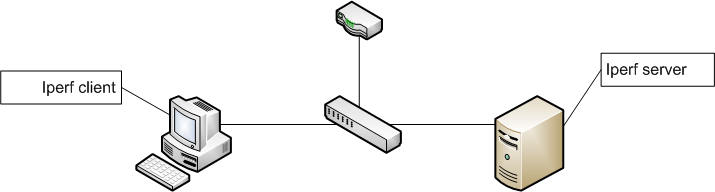
Instructions
Download the Iperf executable and place the file on any directory you wish, my web browser(Firefox) places all downloaded files on the Download directory which is where I will be executing Iperf from.Note:You will need to open port 5001 on the Iperf server.
Server Setup
Go to Start > All Programs > Accessories > Command Prompt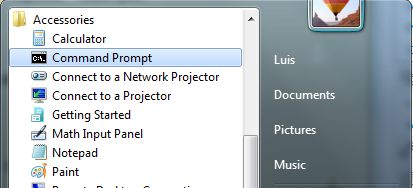 With the command line prompt open type
With the command line prompt open typecd Dowloads
or the location where the Iperf executable resides.iperf -s
to start the Iperf server. If you look at the screen Iperf listens on port 5001 you may have to open port 5001 on your firewall.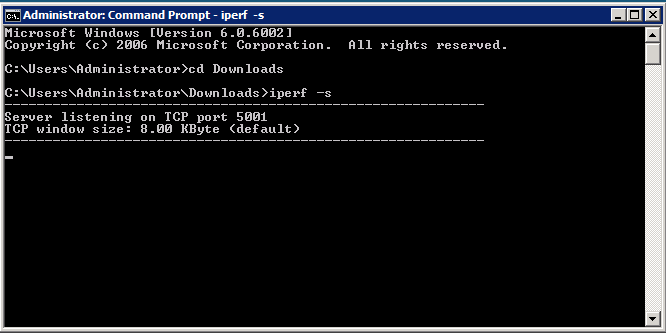
Client Set Up
Imitating the steps above execute Iperf in the same manner, but this time we are going to give the Iperf client different instructions. On the Iperf client command line typeiperf -c 192.168.1.51
. This will be our client and we are telling Iperf the server is located at 192.168.1.51.


0 comments:
Post a Comment